Developer:
The Price:
The Pros:
- Good font smoothing
- Customizable colors
- Customizable fonts
- Dictionary and thesaurus
- Convenient word lookup
- Very satisfying VFS support
- Support for hi-res screens
The Cons:
- Add-ons can get expensive
- Not as many features as other readers
PalmInfoCenter.com Ratings*:
| Design: |
    |
| |
| Cost/benefit: |
    |
| |
| Coolness: |
    |
| |
| Overall: |
    |
*Maximum Rating is FIVE (5) InfoPalms
|
Palm Reader Pro Review
By Kezza
4/3/2002
A few months ago, Palm Digital Media released the Palm Reader Pro, available for both Palm OS and Pocket PC handhelds. The current release runs on most Palm-powered handhelds with OS 3.0 and above, including the Sony Clié series and HandEra 330. It supports the hi-res screens on both Sony handhelds and the HandEra 330.
First, using the reader. The basic use of this application is the same as its predecessor, the free Palm Reader (previously called the Peanut Reader). It, and all books, can be installed directly to a VFS expansion card, which will be discussed in more detail later.
 When launching the reader, if a book is not already open, a screen pops up with a list of the books installed. Simply select a book and tap "Open." Once opened, the book will return to the last place you left it (unless this is your first time opening it, in which case it will start at the beginning). Pay books will ask for a registration code, which is your credit card number.
When launching the reader, if a book is not already open, a screen pops up with a list of the books installed. Simply select a book and tap "Open." Once opened, the book will return to the last place you left it (unless this is your first time opening it, in which case it will start at the beginning). Pay books will ask for a registration code, which is your credit card number.
When a book is open, a toolbar is present at the bottom of the screen. From left to right, the buttons are: chapter selection, bookmark, notes, invert screen, information about the book, clock/battery popup, back, and a progress bar and page number.
Tapping on the chapter button takes you to a chapter index, unless the book has no chapter index, then an alert will pop up to tell you so.
 Tapping on the bookmark button takes you to a bookmark list where bookmarks can be added, deleted, edited, and tapped on to take you where you'd like to go. When a page has been marked, the upper right-hand corner is "folded" down, like when dog-earing the page of a regular book.
Tapping on the bookmark button takes you to a bookmark list where bookmarks can be added, deleted, edited, and tapped on to take you where you'd like to go. When a page has been marked, the upper right-hand corner is "folded" down, like when dog-earing the page of a regular book.
The notes button pops up a similar list for storing notes to be associated with a section of the book. Each note consists of the page number and the note the user writes in. When a note is present for a page, a second button appears to the right of the notes button, which allows you to immediately access the note for that page.
The invert screen button does just that. This is nice on grayscale handhelds with the dreaded reversed backlight. By reversing the screen, it makes it much easier to read when the backlight is on. This is also helpful on grayscale handhelds for those who like the white-on-black writing, but this may be redundant if the color preferences are available to grayscale handhelds. Because Palm's FAQ and support for this application only refer to use on color handhelds, I'm not clear on how some functions behave on grayscale models.
The information button is where you can change categories, set books to private, and see the book title, current page number, and total number of pages.
The clock/battery popup button is pretty self explanatory. The back button is for books with links.
The progress bar can be tapped, and a different page can be selected either by moving a bar across or writing in the number of the page you wish to go to.
There are also several preferences that can be adjusted: General prefs (miscellaneous prefs), toolbar preferences (add or remove buttons from the toolbar, and change the location between the top and the bottom of the screen), screen preferences (change screen orientation, page-tapping actions, and display quality between high and low). There are also font and color preferences that can be modified, but they will be discussed later. Lastly, there is the autoscroll function.
 The autoscroll feature is becoming more and more standard on all forms of ebook readers, and some people love it and some people hate it. Depending on what I'm reading, I usually love it. This one is pretty nice, and I think I may like it better than WordSmith's.
The autoscroll feature is becoming more and more standard on all forms of ebook readers, and some people love it and some people hate it. Depending on what I'm reading, I usually love it. This one is pretty nice, and I think I may like it better than WordSmith's.
Autoscroll can be activated from the "Options" menu, by choosing "Start AutoScroll." When this happens, the application goes into full screen mode (the toolbar disappears) and begins to scroll.
The rate of scrolling can be changed using the scroll hardware buttons. Up for slower, down for faster. Tapping on the screen stops autoscroll mode, and the toolbar comes back. It's a little harder to get going than it is on other readers, but the auto-full screen and progressive rates of scrolling I find quite satisfying.
Most of the actions of the toolbar can also be had through the drop-down menus, so really it's a matter of personal taste. I've found it's best to have the functions I use most frequently in the toolbar, and everything else can be accessed in the menu. Since I don't need to invert the screen, I don't have that button selected for the toolbar, etc. Tapping and holding on a toolbar icon brings up the Palm Reader Pro help screen for toolbar button descriptions.
This reader also supports images and links (as mentioned before). Honestly, I've yet to acquire a book with either of these features. Though, I do know that if an image is larger than the screen display, tapping on the image placeholder icon opens the image, and it can be scrolled side to side to be viewed in its entirety.
The links work in conjunction with the back button. After a link has been followed to a new section, the previous section can be retrieved by pressing the back button.
VFS Support
Now for a word about VFS. This is one of my favorite features of the reader. When opening a book off of the card, instead of waiting to load the entire book into RAM, the reader loads only the portion you were last reading (based on preferences stored in RAM), and while you read it loads the rest of the book. This way, even if you're opening a 1.5mb book, it only feels like a 2 page book. The application can also be run from a card, and the amount of time it takes to load is comparable to loading any other similarly-sized application (this one is 215kb) from the card. Dictionaries can also be used (and, in some cases, must be used) off of a card. They also load in a reasonable amount of time. But they will be discussed later.
This is a $10 version of the freeware Palm Reader application, which reads a proprietary ebook encryption format. Any book can be converted to this format using a free application for Windows and Mac. So, what makes this so special that people would want to pay $10 for it?
Well, for the money, the reader has several enhancements. The first and most notable is the addition of a dictionary viewer. Included with the $10 purchase is Webster's New World Vest Pocket dictionary (460kb in size, 12,500 entries). For additional sums of money, you can also purchase the Webster's New World School and Office Dictionary ($7.95, 2.5mb, 58,000 entries) or Webster's New World College Dictionary ($23.95, 12 mb, 160,000 entries), all created by Hungry Minds. Roget's Thesaurus ($6.99, 672kb, 90,000 synonyms) is also available courtesy of Random House.
Fonts
Another enhancement is the ability to add on fonts. There is an option to purchase the Agfa Font Pack for an additional $10 with the reader ($15 if bought separately). These fonts are formatted specifically to be read on the small LCD screen of a PDA. They also maximize the sub-pixel font smoothing technology Palm has included in this software. There are also third party fonts available at PalmGear.com, some of which are free.
 The basis of the sub-pixel smoothing is that instead of using entire pixels to anti-alias each letter (as most readers do), only portions of the surrounding pixels are used, resulting in a nice middle ground. Not too fuzzy, not too crisp.
The basis of the sub-pixel smoothing is that instead of using entire pixels to anti-alias each letter (as most readers do), only portions of the surrounding pixels are used, resulting in a nice middle ground. Not too fuzzy, not too crisp.
This can further be enhanced by the next feature on the list, customizable colors. The various aspects of the reader all have customizable colors. The reader comes with a few combinations, all of which can be selected and modified to create a new theme, or new combinations can be created, saved, and named however the user wishes.
To change the color preferences, the user selects "Color . . ." from the "Options" menu. Once there, color sets can be previewed, created (by tapping "New"), or edited (by selecting "Edit . . ." from the Color Theme menu). In Edit mode, there are 4 objects that can be customized: background, text, links, and toolbar. Each has a pull-down menu with a list of 8 commonly-used colors, or you can choose "other." Choosing other opens the standard Palm 256-color system palette, and a pull-down menu allows the user to choose colors from the RGB picker, if that is preferred.
Different color combinations yield different levels of contrast and readability. It is a big plus that Palm has included a preview pane the editing screen. I would take a picture of it, but I can't edit the colors and have ScreenShot Hack installed at the same time. I should note that the screen colors are only visible when "high" is selected for screen quality in the screen preferences dialog.
Fonts can also be changed. This is also accomplished through the "Options" menu, by choosing "Fonts . . .". For each font selected, a preview pane is visible at the bottom, and a checkbox for font smoothing is available. Some fonts look better smoothed, others don't. I have several choices of fonts available to me, and honestly I can't remember if they came with the reader or what, but I know I didn't pay for them. My personal favorite is Gamma-Bk.
 Dictionary
Dictionary
I have the School and Office dictionary. I decided to pay the extra $7.95, because I figured it would be a waste not to have a dictionary bigger than the one I keep in my briefcase (Webster's New World Pocket dictionary with 33,000 entries). I keep the dictionary on a MMC card, along with the reader and my books.
There are two ways to use the dictionary feature. The first is to select "Reference" from the Book menu. The second way is to tap and hold on a word in the book you are currently reading.
When you choose your dictionary from the menu, it opens on top of the book you're reading. The dictionary display consists of three portions: the top two-thirds is where the definition display sits. The bottom left is a lookup form where you can write in the word to search for, and the bottom right is a list of words, based on what you've written in the search form. This updates each time a letter is written, and the lookup process for the first letter has a delay. The best way to deal with this is to write in a letter, wait for the list on the right to update, then continue writing letters until the word you're looking for shows in the list. Then, select the word you want from that list, and the definition and usage shows in the top portion. When you're finished, tap "Done." You can switch between dictionaries using the drop down menu in the upper right hand corner of the screen.
If you choose the second route of word lookup, by tapping the word in the text of the ebook you're reading, the dictionary opens and automatically looks up the word you selected. This takes a second or so, but the delay is reasonable.
The definitions supplied are detailed, and include common forms of each word.
Conclusion
All-in-all, this is a very good Doc reader. There are other readers that do many of the same things for free, but lack specific functions that make this one worth the $10. The font smoothing, dictionary, and customizable colors make the money spent worthwhile, and I feel it's a pretty good deal at $10, when I could imagine Palm charging $15 or $20 for the reader. Since font packs and dictionaries cost extra, the price goes up with each feature you add.
|
![]() Comments Closed
Comments Closed Only the first 50 comments are displayed within the article.
Only the first 50 comments are displayed within the article.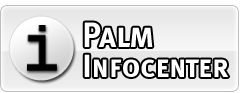
 When launching the reader, if a book is not already open, a screen pops up with a list of the books installed. Simply select a book and tap "Open." Once opened, the book will return to the last place you left it (unless this is your first time opening it, in which case it will start at the beginning). Pay books will ask for a registration code, which is your credit card number.
When launching the reader, if a book is not already open, a screen pops up with a list of the books installed. Simply select a book and tap "Open." Once opened, the book will return to the last place you left it (unless this is your first time opening it, in which case it will start at the beginning). Pay books will ask for a registration code, which is your credit card number.

 The autoscroll feature is becoming more and more standard on all forms of ebook readers, and some people love it and some people hate it. Depending on what I'm reading, I usually love it. This one is pretty nice, and I think I may like it better than WordSmith's.
The autoscroll feature is becoming more and more standard on all forms of ebook readers, and some people love it and some people hate it. Depending on what I'm reading, I usually love it. This one is pretty nice, and I think I may like it better than WordSmith's.

 Dictionary
Dictionary

The main feature I use Palmreader Pro for.