The tejpWriter tutorial
by: Tam HannaJune 21, 2006
Finding a good Palm OS text editor is very difficult-you get either unfinished betas or bad-looking ones or ones that don’t support VFS or full-fledged office suites. The open-source freeware tejpWriter is a very impressive program for Palm OS 5 handhelds, however, getting used to the “workflow” is a bit difficult at first. This tutorial will introduce you into the basic workflow of using tejpWriter as an editor for plain text files, the viewer sub system will be ignored.
tejpWriter is loosely based on the Palm DOC format-however, the tejpWriter DOC format was “extended” to include VFS support. This means that documents are “loaded” into RAM from VFS card, after which they are “opened” for editing. The files are edited in RAM, and changes are then saved back to any kind of storage medium. Unloading a document then removes it from RAM:

Look at the graph above for a few seconds, and it will make sense for sure afterwards. But enough of the memory theory-lets get down to some real editing.
Install tejpWriter , to your handheld. The latest version is currently v3.03, you can read a review at TamsPalm. You need to install tejpWriter.prc and at least one skin file (I used Radio for these images) – after that, soft reset your handheld and start the program.
Creating a new file is easy. Open the menu and click New. A form will pop up, asking for a name. Name the file like you wish(I’ll call it foofile.txt for now), and click ok. This will create a new file with the name you entered, this file will live in RAM for now:
Now that the file is open, you can enter some text. tejpWriter behaves just like a regular text editor while in edit mode. tejpWriter contains a great thumbboard, it can be opened from the menu:

Changes in the file get saved to the RAM copy automatically, so there is no need to save changes. A RAM file can be closed any time by clicking close in the menu, opening RAM files is possible with the open menu:


In order to put the file onto a memory card/harddisk, you need to save it. Open the main menu and click save-the following dialog will appear:

Navigate to the place you wish to store the file in, enter the filename into the textbox at the bottom and click save. If you select the unload button, the RAM file will automatically get deleted(please do that now). Select Unix if you wish to use the file on a Linux station, select DOS for use on Windows machines, etc!
Saving a file writes a copy of the RAM file to external media, the path of the file gets stored into the file. Subsequent save commands thus save the file automatically to the old location.
Let’s now load our file once again. Open the menu once again, and click Load. Navigate to the location of the file, select it and click load. After that, the file is in RAM once again.

tejpWriter is very flexible in terms of design. You can adjust the font and background colours with the toolbar at the bottom. Click the appearance icon, and get going:

Obviously, this tutorial cannot cover all aspects of a program as feature-rich as tejpWriter. Most of the program is self-explaining though, so just get playing around and have fun.

Article Comments
(4 comments)
The following comments are owned by whoever posted them. PalmInfocenter is not responsible for them in any way.
Please Login or register here to add your comments.
Is it just me?
Assuming anyone else here is old enough to remember those long-gone days!?!?
;-)
KultiVator
RE: Is it just me?
Nice article... but is it just me or does that colour-scheme & font remind anyone else of WordPerfect for DOS?Assuming anyone else here is old enough to remember those long-gone days!?!?
They are long gone? Damn - I must have missed the memo. :(
(Sheepishly goes and changes his eReader colours to something more 21st century from yellow on blue...)
Atul Chitnis
http://atulchitnis.net
Latest Comments
- I got one -Tuckermaclain
- RE: Don't we have this already? -Tuckermaclain
- RE: Palm brand will return in 2018, with devices built by TCL -richf
- RE: Palm brand will return in 2018, with devices built by TCL -dmitrygr
- Palm phone on HDblog -palmato
- Palm PVG100 -hgoldner
- RE: Like Deja Vu -PacManFoo
- Like Deja Vu -T_W
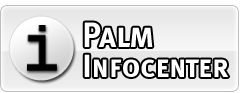


Good article.